How to Make Money Selling Canva Video Templates for Pinterest?
- Nina Shaw
- 18 de jul. de 2020
- 6 min de leitura
If you want to reach an audience that loves your content, your products and your blog, Pinterest is the ideal place. On pinterest I can promote my content and receive FREE massive traffic. Since videos have become more constant on Pinterest, all of us who create content have one more resource to drive traffic and make our audience fall in love. So if you haven't started creating videos yet, you came to the right post.

Today I want to show you the advantages of starting to use videos to continue bringing massive and constant traffic to your website, as well as a small tutorial on how to create videos in Canva in simple steps.
Videos on Pinterest. A little bit of statistics
The videos on Pinterest give a little more context about what that pin is about, so they are effective in captivating an audience. According to Pinterest statistics, the video views on Pinterest multiplied by 6 in 2019, which leads us to think that this 2020 is a key strategy to continue growing on the platform.
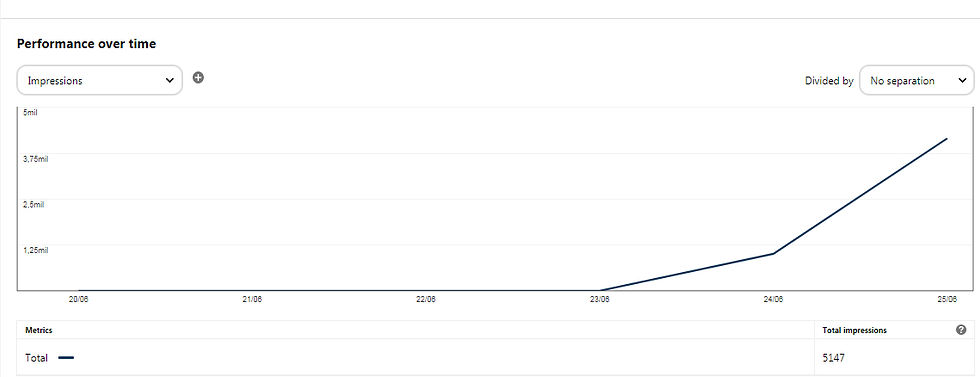
Tips and good practices to create Videos for Pinterest.
1. Formats and sizes of your video for Pinterest.
For the best performance of your Pin, it is recommended that you choose the size between 1080 x 1920 or 1080 x 1080 in mp4 or mov formats. With a resolution of 320p and 600kbps up to a maximum of 2GB. With these specifications you will meet the ideal format to publish your Pin Video on Pinterest.
2. Make your video tell a story.
Create a video that invites you to take action, that is exciting and inspiring. Show in a short time how to do something, teach and make your audience interested in learning more. How? Ending with a phrase that hooks.
3. The timing of the video is important
The video must be adapted to the objective of your content. Although Pinterest places no restriction on the length of the video, remember that the longer it lasts, the heavier it will be for your upload. Think of movie trailer-style videos. It shows only a little, but it leaves you wanting to know more, the idea is to drive more traffic to your website. Videos between 20 seconds to 1 min accomplish that job.
4. Don't depend on audio.
When designing your video, I recommend that you use texts that explain what it is about or that you give the video a title, do not depend on the audio. The videos are shown in the smart feed, that is where they should cause the impact we want, but in the S mart F eed the sound is off. Basing your video on sound alone will not create the impact you want when it is discovered.
5. Use a cover that impacts the video.
The cover performs two important functions: 1.Show your audience what your video is about and 2. Help Pinterest locate your video in the feed of people who may be really interested in it.
6. Optimize Video Pin with SEO
In everything that has to do with content on Pinterest, doing a good SEO job gives you that extra boost that Pin needs. Write the title of your video pin, a good description with keywords, use between 3 and 5 hashtags on the subject and of course place the url where you want that pin to lead.
7. Be consistent.
Stay active in creating videos. Pinterest loves new content and rewards creators with the most traffic. Strategies you can apply: If you are creating 6 Pins for each post (recommended). Create 1 extra pin in video format. So you will have 7 Pins for that post.
10 Simple Steps to create Pinterest videos on Canva
Canva is an online graphic design tool for EVERYBODY! In essence, you can be a novice and still create something beautiful with Canva. Canva is a totally online, intuitive and very easy to use design platform. From Canva you can create - free - multiple designs for any platform where you have a presence.
For users who are not designers or do not know about it, it is perfect, in it you will find templates, some free, others you pay that you can edit to your liking.
Best of all, Canva is a creative Pinterest partner , that is, it is a trusted tool that you can use to create your designs, you can even save your pins directly from Canva with its direct download function to the platform.
To create Pinterest videos using Canva follow these steps:
Step 1: Enter Canva.
If you don't have a Canva account yet, don't worry, you can create yours completely free from here.
Using your email to register. Once inside the platform you see it like this:
Step 2: Choose the Pinterest video pin.
You can choose in the search engine, directly placing Video Pin Pinterest.
They have a default dimension of 1000 x 1500 Px, this dimension also works perfectly for Pinterest.
Step 3: Work with Video Templates.
Canva handles the video templates already ready to edit, they are an advantage because you do not have to do much, if the editing is not your strong suit and you need to do something fast.
You only choose the one that best suits your content and carry out the title and branding edition. Still, I recommend that you dare to create your video from scratch.
Step 4: Create the video from scratch. (Recommended) You have some pre-made templates on the left side of the toolbar if you want to used them. But when you create your design from scratch, the video will be completely original, which gives extra value to your work.
Here you can play more with Branding and with your style.
Select blank design.
And start editing.
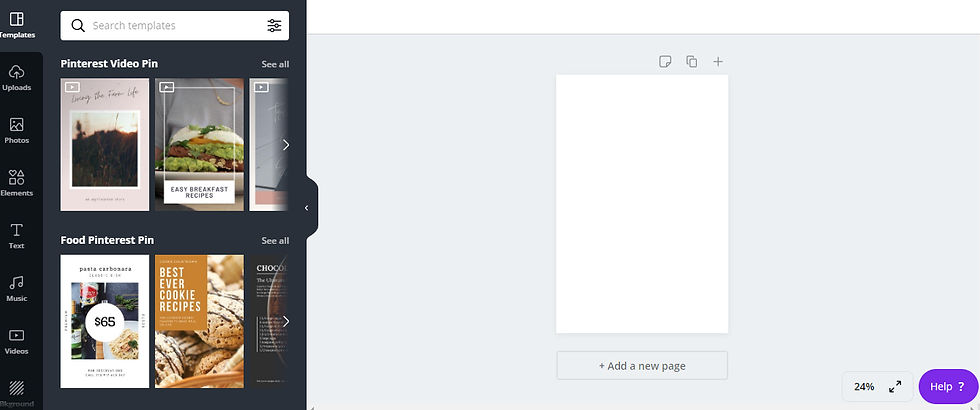
Step 5: The structure of your design. The structure of the design of your video made in Canva, can be in two ways: Choose to use a single page, in it you add the video, from the Canva video bank and a title for your video Pin and that's it. It can be like this that I show you below:

Step 6: Choose the videos for your Pin. Canva has a bank of videos that you can use, some are free, other payments. You can do a video search that represents the story you want to tell. Depending on how long you want your video to last, you can add different video layouts to complement the story. You can also use text to give context to each video. If you don't get a video that resembles what you want to expose, you can use the free image banks. Pexel is perfect for getting videos that will be useful for your creation process. You can also create your own videos, so you will be even more original. Each page in your design should create context, invite them to read your post. To give your audience more information, explain a little about the story of your video, adding text that serves as the narrator. Think of something short, like lists, so that later you invite the audience to read the entire post with an action call.
Step 7: Add Sound.
Above I told you that it is not essential, but a little sound gives it an extra value. Despite the fact that in the Smart feed the videos are shown with sound off, once the user clicks on that Pin, the sound turns on.
Canva has a free music bank that you can include in your video.
Select the one that goes with your story and that's it.

Step 8: Incorporate some effects with stickers and add your action call page You can add some effects to the presentation, including motion stickers in each video. But remember, keep it simple. The final page can be a call to action for the audience to visit your page. It does not have to carry a video, but if you can add stickers, they add movement to different symbols such as arrows or lines to make it striking.
Step 9: Observe your final results
Visit the option to view the video and make the final adjustments:
Corrects text size.
Time of each video that is included in the design.
Control how long you want your video to last.

Step 10: Download your video to PC and upload the video to Pinterest.
When everything is perfect, you can download the design, Canva gives you a default option to download in mp4. Then go to your Pinterest profile and upload your video.
Steps to upload the video to Pinterest
You will follow the same process to create a Pin. 1. Enter your profile on Pinterest. 2. In the upper right corner click the Create Pin option 3. Upload the video you want to post. You expect it to load. 4. Write the title, the description and add the url of your blog. 5. Select the board where you want to post the Video. 6. You can schedule the video or publish it immediately.
Important note. Pinterest makes a review of all the videos that are uploaded to the platform, this review can last up to 24 hours. Canva is a tool that makes life very easy when it comes to designing, don't miss the opportunity to create different content that captivates and enchants your audience. The videos will give more momentum to your profile on Pinterest, use it as part of your strategy to continue growing and driving traffic to your website. This guide also helps you create videos in Canva for Instagram, Facebook and other platforms, just adjust the dimensions.
If you don't have time to make this videos, check out this video templates bundle.




Comentários